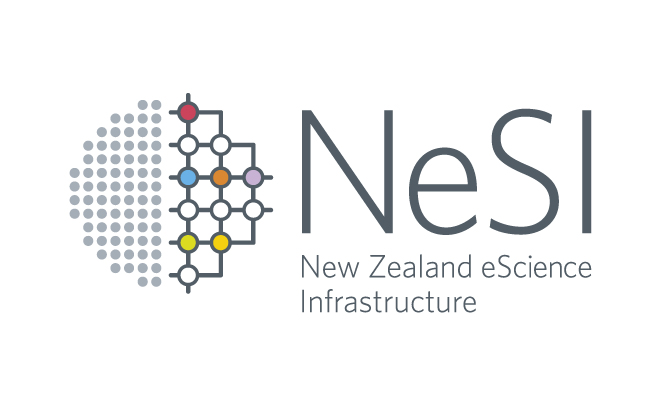Building code on Mahuika - the Cray CS Programming Environment
Objectives
You will learn:
- where to build
- how to select a compiler environment (toolchain)
- how to compile code (Fortran, C, C++)
- how to link against libraries
Example programs
Example programs used can be found here. You can get the example programs by cloning the repository:
git clone https://github.com/nesi/hpc_training.git
Example programs are located in the _code directory.
Where to build
Build processes can be performed on the Mahuika login nodes, login.mahuika.nesi.org.nz. Please be aware, that these login nodes are limited and shared resources. Please limit the amount of processes on these nodes (avoid make -j, instead use make -j 5). Larger build processes should be performed from a compute node, where you can also ask for a larger amount of compute resources to build your code.
Compilers and toolchains
Compilers of three different vendors are provided on Mahuika: Cray, GNU and Intel.
The GNU and Intel compilers can be accessed by loading one of the toolchains:
ml gimkl/2017a- the default toolchain, providing GNU compilers (version 5.4.0), Intel MPI and Intel MKLml intel/2017a- Intel compilers (version 17.0.6), Intel MPI and Intel MKL
A large number of dependencies are built against these toolchains, so they are usually a good place to start when building your own software. However, if a different version of the compilers is required for some reason, then a compiler module can be loaded directly, instead of a toolchain. For example, the installed versions of the GNU compilers can be listed with the following command:
ml spider GCC
and version 7.1.0 loaded with the following command:
ml GCC/7.1.0
The Cray compilers behave differently to the GNU and Intel compilers, since they are installed as a Cray Programming Environment, and have some special features (see section Cray Programming Environment). The Cray compilers are loaded with:
ml PrgEnv-cray
The Cray Programming Environment includes the Cray compiler, various libraries and tools. These work nicely together and provide certain user-friendly features by using compiler wrappers. This works very similar as the Cray XC environment, provided on Maui, and is described in detail on page Building Code on Maui.
Note: On Mahuika, only the Cray compiler uses the Cray Programming Environment while the Intel and GNU compilers are used as on any other Linux system. Moreover, the Cray compiler on Mahuika only supports dynamic linking. This is different on Māui where all compilers use the Cray Programming Environment and static linking is preferred.
Compilers
Compilers are provided for Fortran, C, and C++; compiler wrappers are needed to build code with MPI parallelisation. The following table lists available compilers and wrappers for each vendor:
| Language | Cray | Intel | GNU |
|---|---|---|---|
| Fortran | ftn | ifort | gfortran |
| Fortran + MPI | ftn | mpiifort | mpif90 |
| C | cc | icc | gcc |
| C + MPI | cc | mpiicc | mpicc |
| C++ | CC | icpc | g++ |
| C++ + MPI | CC | mpiicpc | mpicxx |
Note: The Cray compilers always use compiler wrappers which are described in more detail here.
In general you then compile your code using:
<compiler> <arguments> <source-file>
For instance, to compile hello.c
# make sure a toolchain or compiler is loaded
ml gimkl/2017a
# compile
gcc hello.c
# run the executable
./a.out
Compiler options
Compilers are controlled using different options to control optimisations, output, source and library handling. These options vary between the different compiler vendors. That means you will need to change them if you decide to switch compilers. The following table provides a list of commonly used compiler options for the different compilers:
| Group | Cray | Intel | GNU | Notes |
|---|---|---|---|---|
| Debugging | -g or -G{0,1,2,fast} |
-g or -debug [keyword] |
-g or -g{0,1,2,3} |
Set level of debugging information, some levels may disable certain compiler optimisations |
| Light compiler optimisation | -O2 |
-O2 |
-O2 |
|
| Aggressive compiler optimisation | -O3 -hfp3 |
-O3 -ipo |
-O3 -ffast-math -funroll-loops |
This may affect numerical accuracy |
| Architecture specific optimisation | Load this module first: ml craype-broadwell |
-xHost |
-march=native -mtune=native |
Build and compute nodes have the same architecture (Broadwell) |
| Vectorisation reports | -hlist=m |
-qopt-report |
-fopt-info-vec or -fopt-info-missed |
|
| OpenMP | -homp (default) |
-qopenmp |
-fopenmp |
Additional compiler options are documented in the compiler man pages, e.g. man mpicc, which are available after loading the related compiler module. Additional documentation can be also found at the vendor web pages:
Note: Cray uses compiler wrappers, to list the compiler options, you need to view man pages of the actual compiler.
For example, the following commands would be used to compile simpleMpi.c with the gcc compiler, activate compiler warnings (-Wall), and requiring aggressive compiler optimisation (-O3):
ml gimkl/2017a
mpicc -Wall -O3 -o simpleMpi simpleMpi.c
srun --ntasks=2 ./simpleMpi
Linking
Beside of some basic libraries like glibc and MPI, additional libraries need to be specified manually. In general one needs to specify:
- header file location, using the option
-I /path/to/headers - library location, using
-L /path/to/lib/ - library name, usually formatted as,
-l<library name>
Thus the linker expects to find the include headers in the /path/to/headers directory and the library at /path/to/lib/lib<library name>.so (we assume dynamic linking).
Note that you may need to list several libraries to link successfully, e.g., -lA -lB for linking against libraries “A” and “B”. The order in which you list libraries matters, as the linker will go through the list in order of appearance. If library “A” depends on library “B”, specifying -lA -lB will work. If library “B” depends on “A”, use -lB -lA. If they depend on each other, use -lA -lB -lA (although such cases are quite rare).
External libraries
There are already a long list of libraries provided on the Mahuika platform. Most of them are provided in modules. You can search them using
ml spider
and look in the module description using:
ml help <module-name>
Sometimes modules provide multiple libraries, e.g. cray-libsci.
Most libraries are provided using the EasyBuild software management system, that NeSI/NIWA use to provide modules. Easybuild automatically defines environment variables $EBROOT<library name in upper case> when a module is loaded, which help pointing the compiler and linker to include files and libraries as in the example above. Thus, you can keep your makefile library version independent, by defining e.g. -L$EBROOT<library name in upper case>/lib. Therewith you can use another version by only swapping modules. If you are unsure which $EBROOT<...> variables are available, use
ml show <module-name>
to find out.
Note that specifying search paths with -I and -L is not strictly necessary in case of the GNU and Intel compilers, which will use the contents of CPATH, LIBRARY_PATH, and LD_LIBRARY_PATH provided by the NeSI/NIWA module. This will not work with the Cray compiler.
Important note: Make sure that you load the correct variant of a library, depending on your choice of compiler. Switching compiler environment will not switch NeSI/NIWA modules automatically. Furthermore, loading a NeSI/NIWA module may switch programming environment if it was built with a different compiler. In general, Fortran libraries should be built with the same compiler.
Note: The MPI compiler wrappers add include paths and search paths for the MPI library, as well as further compiler and linker flags depending on the MPI distribution. This can be verified by running mpif90 -show <...> for Intel MPI, or mpif90 --showme <...> in the case of OpenMPI.
Compile the example program that depends on the netCDF library simple_xy_wr.c:
ml netCDF/4.4.1-gimkl-2017a
gcc -o simple_xy_wr simple_xy_wr.c -lnetcdf
./simple_xy_wr
You have to specify -lnetcdf so that it links against the netCDF library, but do not have to specify the location of the library or include files, as the module sets environment variables to take care of that.
Common linker problems
Linking can easily go wrong. Most often, you will see linker errors about “missing symbols” when the linker could not find a function used in your program or in one of the libraries that you linked against. To resolve this problem, have a closer look at the function names that the linker reported:
- Are you missing some object code files (these are compiled source files and have suffix
.o) that should appear on the linker line? This can happen if the build system was not configured correctly or has a bug. Try running the linking step manually with all source files and debug the build system (which can be a lengthy and cumbersome process, unfortunately). - Do the missing functions have names that contain “mp” or “omp”? This could mean that some of your source files or external libraries were built with OpenMP support, which requires you to set an OpenMP flag (
-fopenmpfor GNU compilers,-qopenmpfor Intel) in your linker command. For the Cray compilers, OpenMP is enabled by default and can be controlled using-h[no]omp. - Do you see a very long list of complex-looking function names, and does your source code or external library dependency include C++ code? You may need to explicitly link against the C++ standard library (
-lstdc++for GNU and Cray compilers,-cxxlibfor Intel compilers); this is a particularly common problem for statically linked code. - Do the function names end with an underscore (“_”)? You might be missing some Fortran code, either from your own sources or from a library that was written in Fortran, or parts of your Fortran code were built with flags such as
-assume nounderscore(Intel) or-fno-underscoring(GNU), while others were using different flags (note that the Cray compiler always uses underscores). - Do the function names end with double underscores (“__”)? Fortran compilers offer an option to add double underscores to Fortran subroutine names for compatibility reasons (
-h [no]second_underscore,-assume [no]2underscores,-f[no-]second-underscore) which you may have to add or remove. - Compiler not necessarily enable preprocessing, which could result in
#ifndef VAR; Warning: Illegal preprocessor directive. For example, using preprocessor directives in.ffiles with gfortran requires the-cppoption.
Note that the linker requires that function names match exactly, so any variation in function name in your code will lead to a “missing symbols” error (with the exception of character case in Fortran source code).