NeSI - Lincoln Region Workshop
November 26-27, 2015
8:30 am - 4:30 pm
Instructors: Paul Gardner, Wolfgang Hayek, Constantine Zakkaroff
Helpers: Sung Bae, Francois Bissey, Fatemeh Ashari Ghomi
General Information
The New Zealand eScience Infrastructure (NeSI) is pleased to announce its collaboration with Bio-Protection Research Centre of Lincoln University and Software Carpentry in offering a Lincoln Region Workshop designed to support researcher computing capability development.
Software Carpentry's mission is to help scientists and engineers get more research done in less time and with less pain by teaching them basic lab skills for scientific computing. This hands-on workshop will cover basic concepts and tools, including program design, version control, data management, and task automation. Participants will be encouraged to help one another and to apply what they have learned to their own research problems.
For more information on what we teach and why, please see our paper "Best Practices for Scientific Computing".
Who: The course is aimed at graduate students and other researchers. You don't need to have any previous knowledge of the tools that will be presented at the workshop.
Where:
Room E6, NRE Building, Lincoln University. (Car parking aplenty near NRE Building)
Get directions with
OpenStreetMap
or
Google Maps
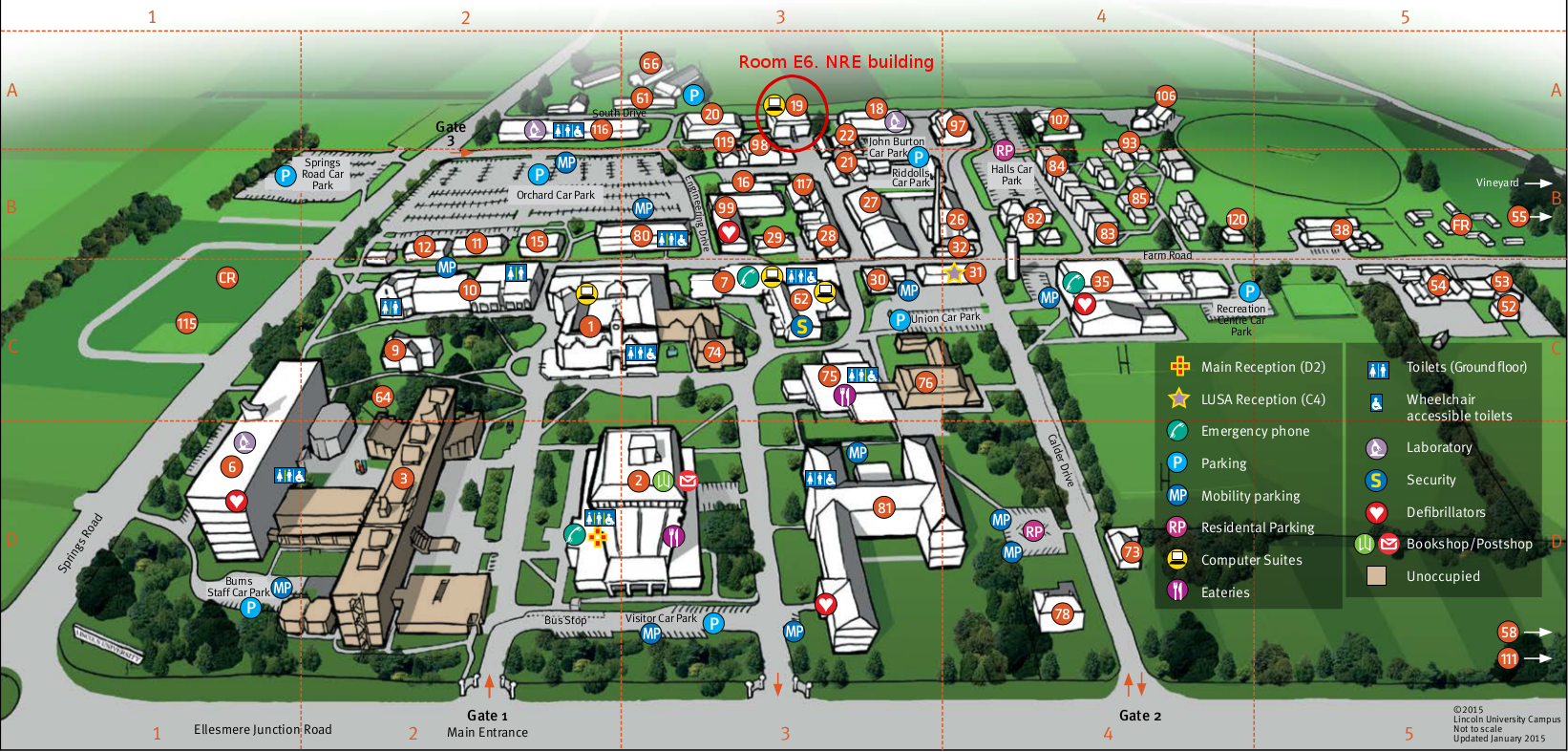 |
|---|
Requirements: Participants must bring a laptop with a few specific software packages installed (listed below). They are also required to abide by Software Carpentry's Code of Conduct.
Contact: Please mail events@nesi.org.nz for more information.
Instructors:
- Paul Gardner is a senior lecturer and a Rutherford Discovery Fellow at the School of Biological Science, University of Canterbury. His primary research focus is on the functional characterisation of non-coding RNA using bioinformatic tools. He is also developing tools for estimating the impact of genetic variation and pathogen detection from genomic sequences. Paul gets very excited about RNA, software benchmarks, crowd sourcing and probabilistic models.
- Wolfgang Hayek is a supercomputer programmer and consultant for the National Institute of Water and Atmospheric research (NIWA) and for NeSI. He gathered experience in scientific computing, data analysis, and supercomputing through his work in astrophysics and in the medical devices industry.
- Constantine Zakkaroff is a post-doctoral research fellow at the University of Canterbury High Performance Computing Centre. Constantine's current research is focused on massively parallel large-scale physiological simulations. His expertise covers object-oriented software design, medical image analysis, scientific visualisation and supercomputing.
Schedule
Day 1
| 09:00 | Automating tasks with the Unix shell |
| 10:30 | Coffee |
| 12:00 | Lunch break |
| 13:00 | Building programs with R |
| 14:30 | Coffee |
| 16:00 | Wrap-up |
| 16:30 | Social event |
Day 2
| 09:00 | Version control with Git |
| 10:30 | Coffee |
| 12:00 | Lunch break |
| 13:00 | Open Discussion |
| 14:30 | Coffee |
| 16:00 | Wrap-up |
Etherpad: https://public.etherpad-mozilla.org/p/swc-lincoln.
We will use this Etherpad for chatting, taking notes, and sharing URLs and bits of code.
Syllabus
The Unix Shell
- Files and directories
- History and tab completion
- Pipes and redirection
- Looping over files
- Creating and running shell scripts
- Finding things
- Reference...
Programming in R
- Working with vectors and data frames
- Reading and plotting data
- Creating and using functions
- Loops and conditionals
- Using R from the command line
- Reference...
Version Control with Git
- Creating a repository
- Recording changes to files:
add,commit, ... - Viewing changes:
status,diff, ... - Ignoring files
- Working on the web:
clone,pull,push, ... - Resolving conflicts
- Open licenses
- Where to host work, and why
- Reference...
Setup
To participate in a Software Carpentry workshop, you will need access to the software described below. In addition, you will need an up-to-date web browser.
We maintain a list of common issues that occur during installation as a reference for instructors that may be useful on the Configuration Problems and Solutions wiki page.
The Bash Shell
Bash is a commonly-used shell that gives you the power to do simple tasks more quickly.
Windows
Download the Git for Windows installer. Run the installer. Important: on the 6th page of the installation wizard (the page titled `Configuring the terminal emulator...`) select `Use Windows' default console window`. If you forgot to do this programs that you need for the workshop will not work properly. If this happens rerun the installer and select the appropriate option. This will provide you with both Git and Bash in the Git Bash program.
Mac OS X
The default shell in all versions of Mac OS X is bash, so no
need to install anything. You access bash from the Terminal
(found in
/Applications/Utilities). You may want to keep
Terminal in your dock for this workshop.
Linux
The default shell is usually Bash, but if your
machine is set up differently you can run it by opening a
terminal and typing bash. There is no need to
install anything.
Git
Git is a version control system that lets you track who made changes to what when and has options for easily updating a shared or public version of your code on github.com. You will need a supported web browser (current versions of Chrome, Firefox or Safari, or Internet Explorer version 9 or above).
Windows
Git should be installed on your computer as part of your Bash install (described above).
Mac OS X
For OS X 10.9 and higher, install Git for Mac
by downloading and running the most recent "mavericks" installer from
this list.
After installing Git, there will not be anything in your /Applications folder,
as Git is a command line program.
For older versions of OS X (10.5-10.8) use the
most recent available installer labelled "snow-leopard"
available here.
Linux
If Git is not already available on your machine you can try to
install it via your distro's package manager. For Debian/Ubuntu run
sudo apt-get install git and for Fedora run
sudo yum install git.
Text Editor
When you're writing code, it's nice to have a text editor that is
optimized for writing code, with features like automatic
color-coding of key words. The default text editor on Mac OS X and
Linux is usually set to Vim, which is not famous for being
intuitive. if you accidentally find yourself stuck in it, try
typing the escape key, followed by :q! (colon, lower-case 'q',
exclamation mark), then hitting Return to return to the shell.
Windows
nano is a basic editor and the default that instructors use in the workshop. To install it, download the Software Carpentry Windows installer and double click on the file to run it. This installer requires an active internet connection.
You don't have to use nano - It's just a text editor.Others editors that you can use are Notepad++ or Sublime Text. Be aware that you must add its installation directory to your system path. Please ask your instructor to help you do this.
Mac OS X
nano is a basic editor and the default that instructors use in the workshop. It should be pre-installed.
Others editors that you can use are Text Wrangler or Sublime Text.
Linux
nano is a basic editor and the default that instructors use in the workshop. It should be pre-installed.
Others editors that you can use are Gedit, Kate or Sublime Text.
R
R is a programming language that is especially powerful for data exploration, visualization, and statistical analysis. To interact with R, we use RStudio.
Windows
Install R by downloading and running this .exe file from CRAN. Also, please install the RStudio IDE.
Mac OS X
Install R by downloading and running this .pkg file from CRAN. Also, please install the RStudio IDE.
Linux
You can download the binary files for your distribution
from CRAN. Or
you can use your package manager (e.g. for Debian/Ubuntu
run sudo apt-get install r-base and for Fedora run
sudo yum install R). Also, please install the
RStudio IDE.
